ITEM-TO-OPTION MATCHING
Introduction
The Item-To-Option Matching question type in Chisquares allows respondents to match pairs of items, ensuring structured and precise data collection. This question format is useful in scenarios such as educational assessments, market research, and knowledge testing. Respondents are presented with a list of items and a corresponding set of options from which they can select the correct match via a dropdown menu.
Chisquares supports two types of matching:
- Text-to-Text Matching: Both items and options are text-based.
- Image-to-Text Matching: Items are images, and options are text labels.
This guide will walk you through setting up and customizing an Item-To-Option Matching question, detailing key features and advanced functionalities.
Features
- Question Text Input: Create and format the core question prompt.
- Response Options: Define selectable answers manually or dynamically.
- Required Toggle: Make the question mandatory to proceed.
- Media Attachments: Support for audio, image, or video file uploads.
- Two Matching Formats: Choose between text-to-text or image-to-text matching.
- Dropdown Selection: Users match each item with one option from a predefined list.
- Automated Completion: When only one unmatched item-option pair remains, the system automatically assigns it.
- Item Type and Behavior: Using text or image as item and randomizing item list.
Basic Setup
1. Enter Question
- Type your question using the rich-text editor (bold, italics, hyperlinks, etc.).
3. Add Answer Options
- Items: Define the list of items (either text-based or images).
- Options: Provide the corresponding response choices.
Item Labels
- If using text items, ensure each is unique.
- If using images, each image must have a label.
4. Mark as Required (Optional)
- Toggle “Required” to make it mandatory.
5. Add Media (Optional)
- Upload an image, video, or audio file (max 4MB) to support the question prompt.
Advanced Features
- Custom Feedback: Enable feedback on correct/incorrect responses.
- Randomization: Shuffle item order to minimize response bias.
- Image Resizing: Adjust image dimensions for consistent display.
Step-by-Step Guide
Step 1: Create a New Question
To begin creating a Item-To-Option Matching question:
- Log into your Chisquares Investigator Portal.
- Navigate to the Survey Design section.
- Click on the Create a New Question button.
Step 2: Select the Question Type
- In the question type section, select Item Matching Questions.
- Choose Item-to-Option Matching.
- Click Use Selected questionnaire item.
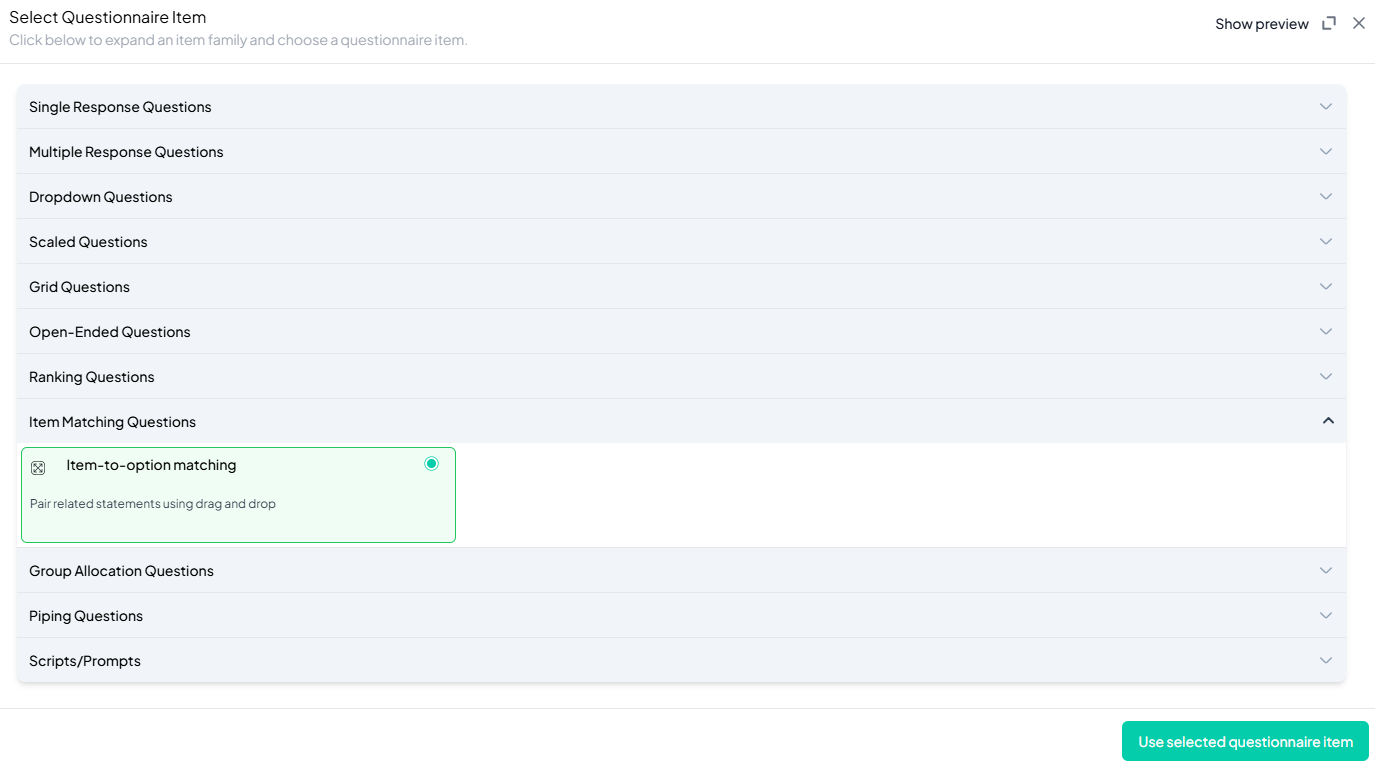
Step 3: Add Your Question
- After selecting the Item-to-Option Matching question type, you will be prompted to add your question. Enter your question in the provided text box.
Example: Match the Latin expressions on the left with their English translations on the right by dragging and dropping the options into the correct pairs. - Apply formatting using the toolbar.
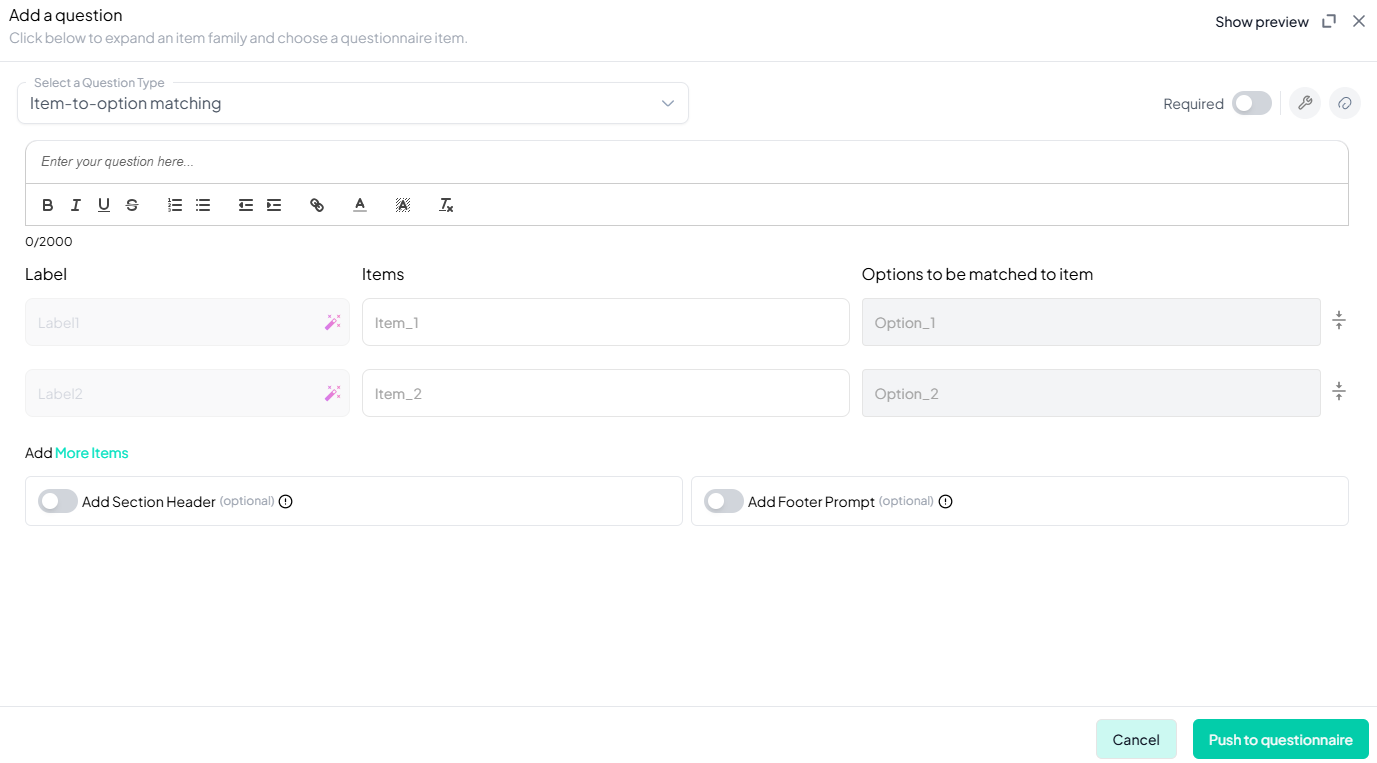
Step 4: Define Items and Options
- Enter the items (text or upload images).
- Enter the options (text-based answers).
- Ensure that each item has a corresponding option.
- Provide label for each item.
Step 5: Configure Display Options
- Enable randomization if needed.
Step 6: Make the Question Required (Optional)
If you want to require participants to answer this question, toggle the Required switch at the top-right of the panel. This ensures respondents cannot proceed without answering the question.
Step 7: Add Media (Optional)
You can upload media (images, videos, or audio files) to accompany the question. Here’s how:
- Click the paperclip icon at the top-right of the panel.
- Upload your media file (must be under 4MB).
- Once uploaded, choose the alignment for the media (left, right, or center). The default text overlay will say, “View the media below, then answer the following question.”
Preview Mode
Before finalizing the Item-to-Option Matching setup, it is important to preview how it will appear to participants.
- Click the Preview button to see the question as participants will view it.
- Make sure all options, media, and settings look as expected.
Final Step: Push to Questionnaire
Once you are satisfied with your Item-to-Option Matching setup:
- Click Push to Questionnaire to add the question to your live survey.
- If you need to make edits later, you can always return to the question editor to make changes.
Example Question Setup
Question
Match the Latin expressions on the left with their English translations on the right by dragging and dropping the options into the correct pairs.
Responses
| Values | Options |
|---|---|
| Recte Sapere Fons | For knowledge and sound judgement |
| Gradatim Ferociter | Step by step, ferociously |
| Veni, vidi, vici | We came, we saw, we conquered |
| Ad adstra | To the stars |
Additional Features:
- Required: Yes
- Add Section Header (Optional): Toggle this switch to add a section header to the question for context or grouping.
- Add Footer Prompt (Optional): Toggle this switch to include a closing note or prompt at the bottom of the question.
Conclusion
The Item Matching question in Chisquares provides a structured way to assess respondent knowledge and preferences through intuitive matching tasks. With support for text and image-based matching, automated validation, and advanced customization options, it is a versatile tool for surveys and assessments.
To watch a video of this question being set up, click the link below: link
